UPDATED: 09/03/2014
This support article is outdated, we have make changes to how downloads of your playbooks are generated.
PLEASE VISIT THIS ARTICLE FOR THE MOST RECENT INSTRUCTIONS:
UPDATED: As of 07/25/2014 trial users will no longer have access to download PDFs for printing, the PDF generation is very resource intensive and we need to save these resources for paid members.
While the easiest way to share your playbook with your team is using our online team management and playbook sharing tools, you may want to download and print a hard copy of your playbook.
We offer the ability to download your playbook in 3 different PDF formats for printing:
- 1UP - Single Play per Page with full text assignments
- 2UP - 2 Plays per page no assignment text
- 8UP - 8 plays per page no assignment text
Every time you save your playbook our servers will generate a new version of the PDFs for you behind the scenes, so new copies of your PDFs may not be available for a couple of minutes depending on how many other coaches are also saving playbooks at the same time.
You can go to the downloads section of any playbook by simply clicking on the Download Icon on the toolbar fixed to the left side of the screen inside any playbook.
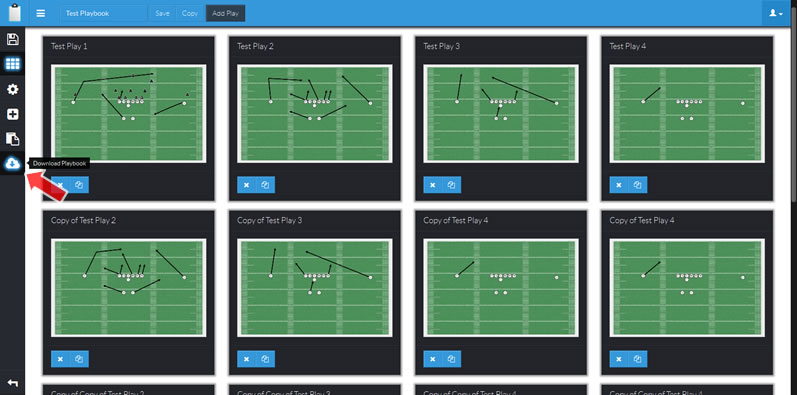
From here you will get a list of available downloads as well as timestamps showing when they were created, this page will always show the last 5 versions of your playbook available.
This page also automatically updates every 60 seconds and will show any new downloads as soon as they are ready.
There are two ways to download a PDF and it will vary slightly depending on your web browser.
The first is simply clicking on the download button, this will either prompt you to download or open with a PDF viewer such as Adobe Acrobat, or it may simply open the file in your pdf viewer, from which you can then save or print.
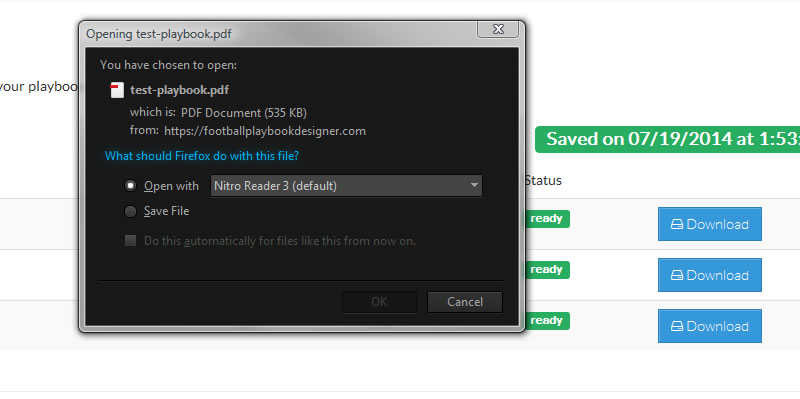
The second way is to RIGHT click on the download button and choose Save As, or Save Link As, again this will depend on your browser they all vary a bit.
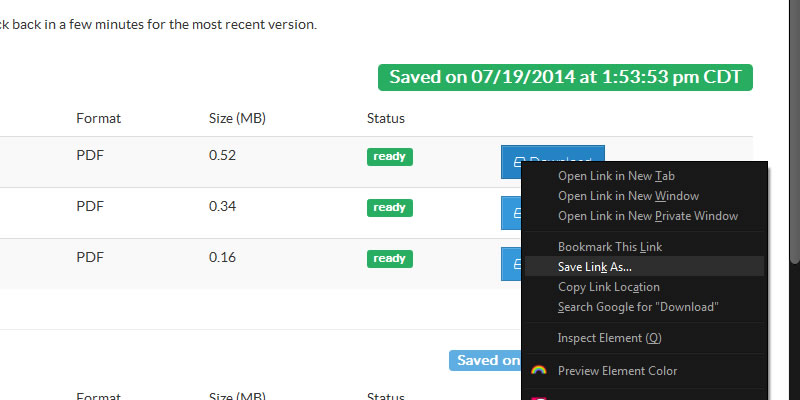
From here you will be able to save to your device and open and print using a PDF reader at any time.
If you need a PDF viewer you can get Adobe Acrobat Reader for free at:
There are also other free PDF readers out there and you likely already have one installed, they are very common.

Comments