Trial members will not have access to download as of 07/25/2014, generating the downloads is very resource intensive and we must save those resources for paid members so that a high quality level of service can be maintained.
As of 09/03/2014 we have updated how downloading your playbooks works. You can now generate a PDF download on demand, and we no longer automatically create a new copy every single time you save changes to your playbook.
You will have five (5) different layout options to choose from:
- 1UP - 1 play per page with assignment text
- 2UP - 2 plays per page without assignment text
- 8UP - 8 plays per page
- 1UPLandscape - 1 player per page without assignment text in landscape orientation (full width)
- 1UPXL - 1 play per page, full width, requires 11x17 paper
Below are the steps to generate a PDF of your playbook:
SAVE YOUR PLAYBOOK BEFORE GENERATING DOWNLOADS.
STEP 1: Go to the playbooks downloads pane
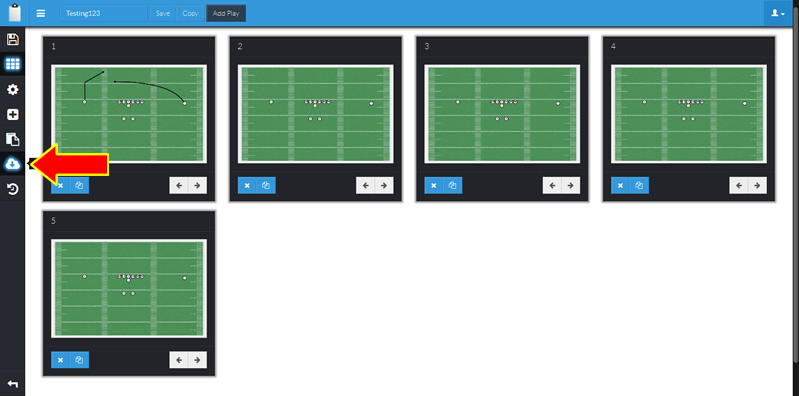
STEP 2: From here you can download a past version or generate a new version
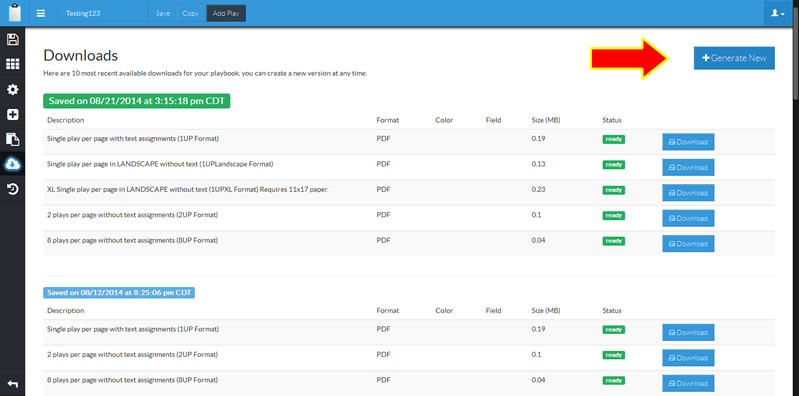
STEP 3: Choose the download settings
From here you can choose from 6 different formats, you can choose to print your routes in color or black and white and you can even choose the field background you wish to have printed.
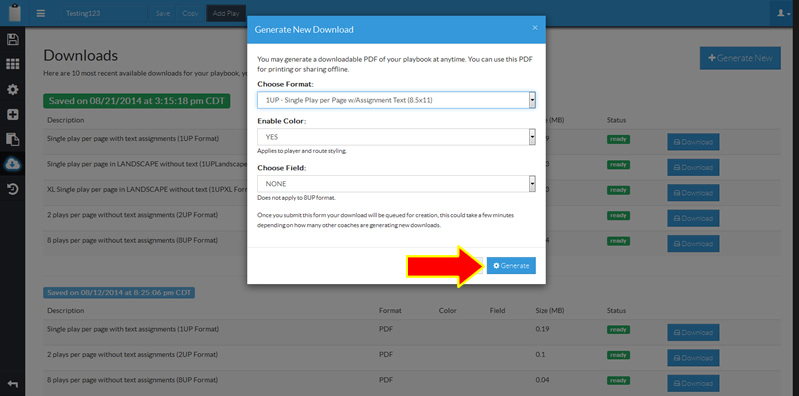
Once you have made your selections click the Generate button
STEP 4: Wait for your new download to be generated
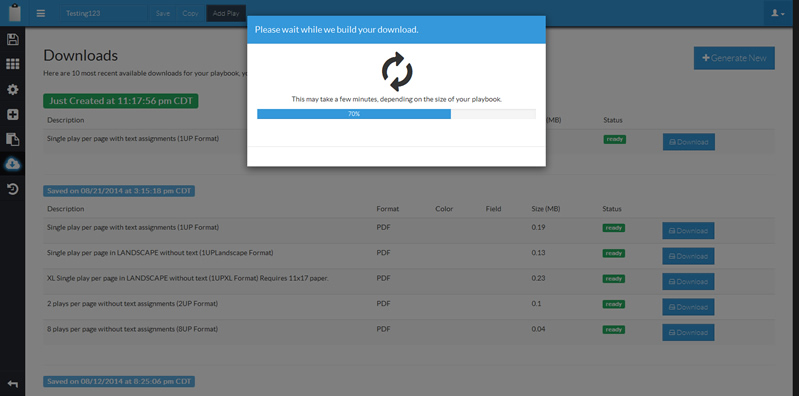
The progress of the generation process will be displayed, depending on the size of your playbook, the format you choose and the number of other downloads being created this can take a few seconds to a couple of minutes.
STEP 5: Download your new PDF of your playbook
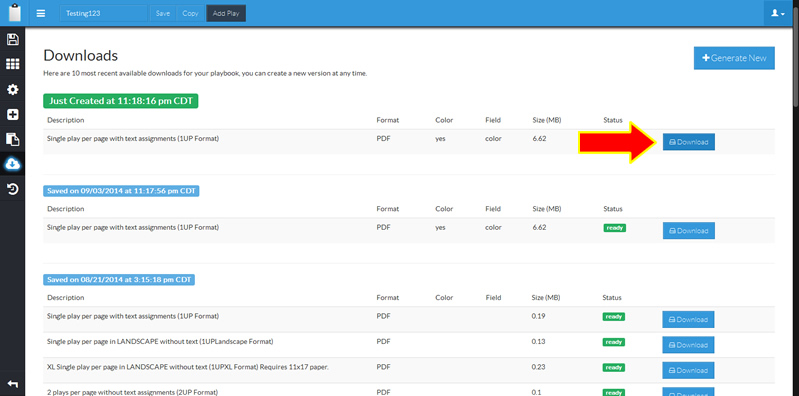
There are two ways to download a PDF and it will vary slightly depending on your web browser.
The first is simply clicking on the download button, this will either prompt you to download or open with a PDF viewer such as Adobe Acrobat, or it may simply open the file in your pdf viewer, from which you can then save or print.
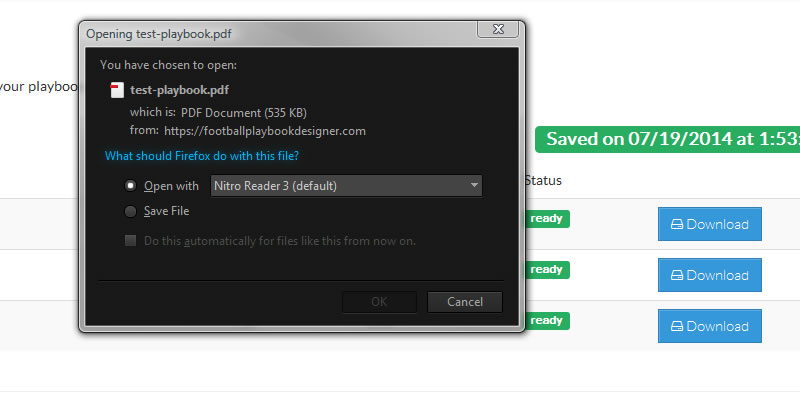
The second way is to RIGHT click on the download button and choose Save As, or Save Link As, again this will depend on your browser they all vary a bit.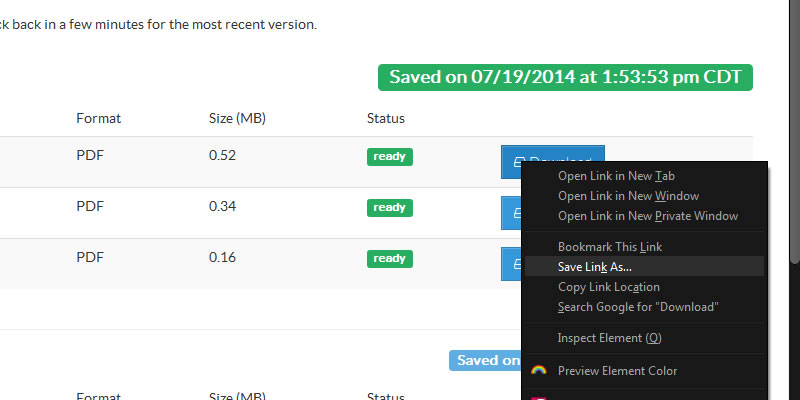
From here you will be able to save to your device and open and print using a PDF reader at any time.
If you need a PDF viewer you can get Adobe Acrobat Reader for free at:
http://get.adobe.com/reader/
There are also other free PDF readers out there and you likely already have one installed, they are very common

Comments