We have just added another highly requested feature: Playbook Versions and Rollbacks.
This feature will allow you to restore your playbook to how it was at another point in time, this can be a life saver if you have saved changes you didn't mean to make, such as accidentally deleting a play.
As of 08/11/2014 this feature is still considered experimental so there could be some minor issues as its a brand new feature, therefore we recommend you make a copy of your playbook BEFORE attempting any restore operation, just in case.
Below are the basic steps to restore a playbook and we will be releasing a video tutorial soon.
Step 1: Go to the new Playbook Versions pane
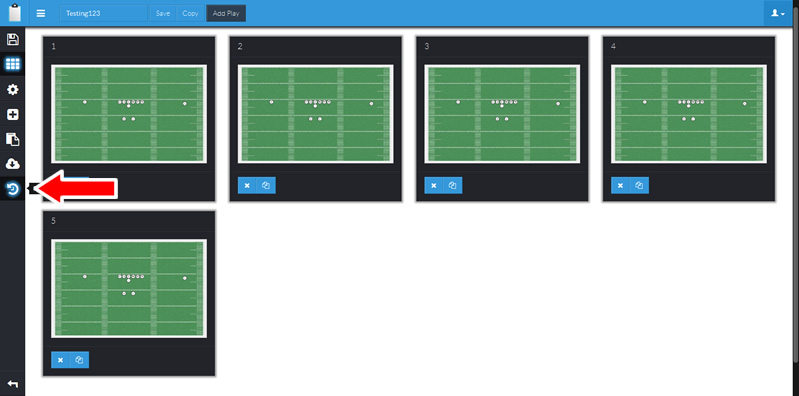
Step 2: Select the restore point/version you wish to restore your playbook to
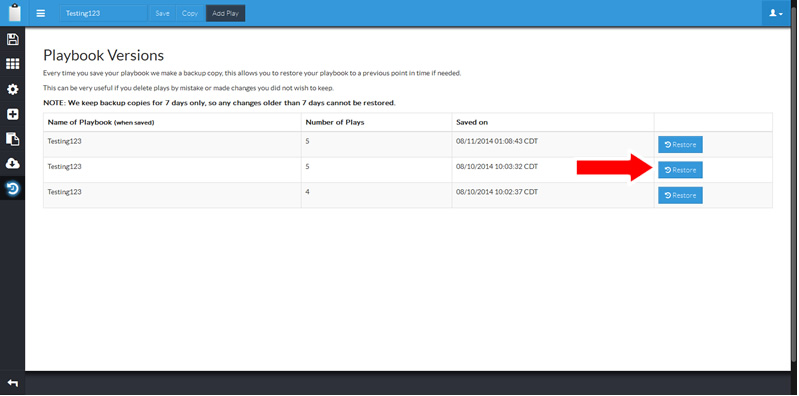
Step 3: Review the Version you have selected
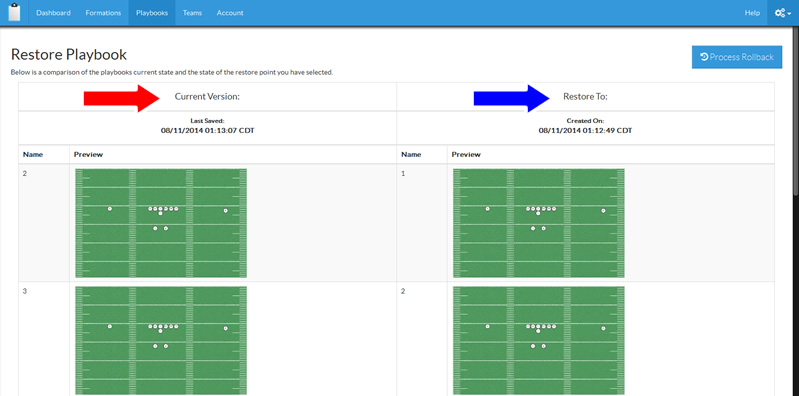
The CURRENT version of your playbook will be shown on the LEFT, the selected rollback version will be on the RIGHT.
You can compare the name of the plays as well as play drawings to confirm this is the version to wish to restore.
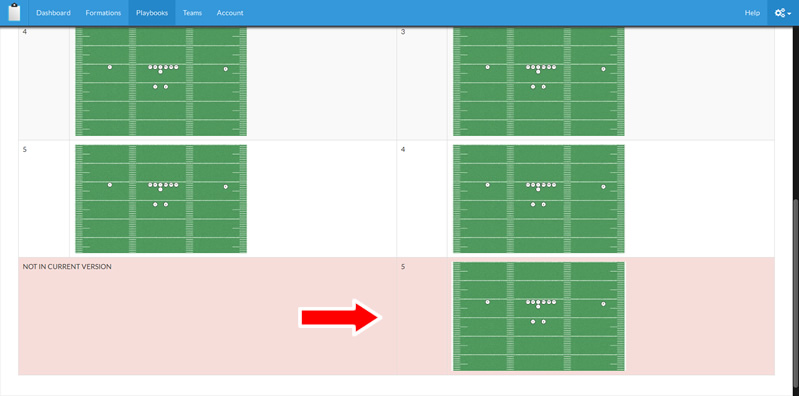
If a play does not exist in BOTH the current version and the restore point it will be highlighted and indicate which version it is unavailable in.
Step 4: Restore The Playbook
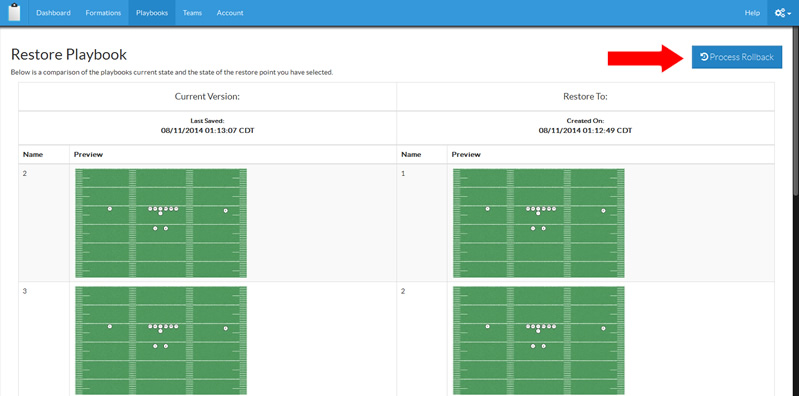
Step 5: Confirm the Restore Operation
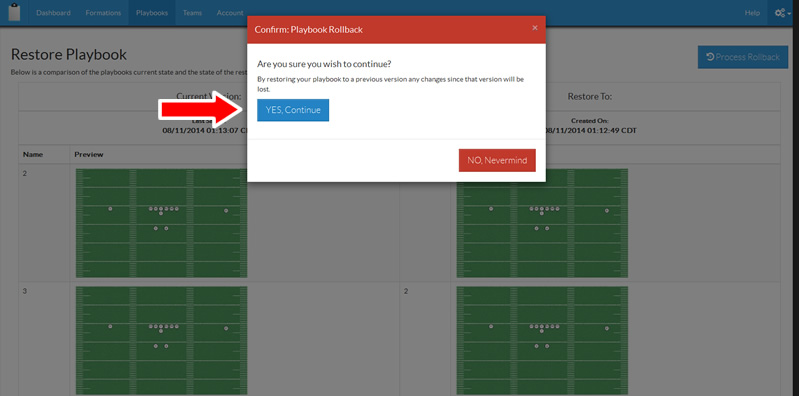
Once the restore operation is complete you will be redirected back to your playbook and the version you selected will replace your existing copy of the playbook.
Again you should always create a copy of your playbook as a backup BEFORE any restore operation is attempted.

Comments