If you have created your team and invited players, coaches and parents too your team but they cannot see your playbooks and receive an message that no playbooks have been shared, there is a simple explanation.
You haven't actually shared your playbooks.
Because we allow you to have multiple teams and share different playbooks with different teams as needed your playbooks ARE NOT automatically shared with any team. You must enable sharing for a playbook with a specific team.
This article will show you how to do that step by step
We also have a video that covers the entire process from start to finish here:
https://coachyouths1.zendesk.com/hc/en-us/articles/200698049-Sharing-Playbook-with-Team
STEP 1 - Go to the Playbook Settings pane for the playbook you wish to share
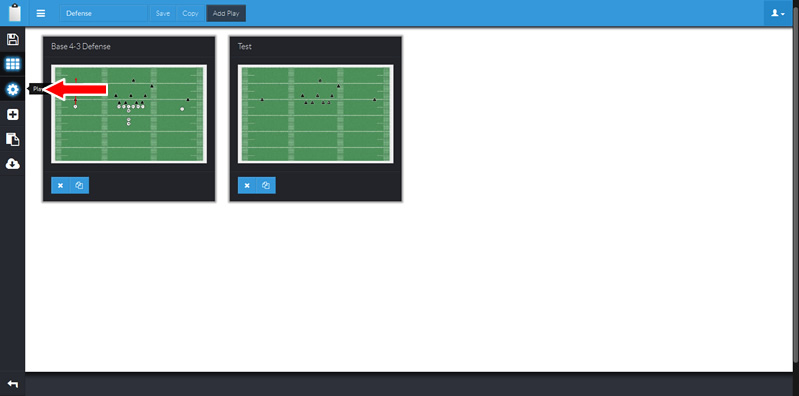
STEP 2- Enable sharing for with any team(s) you wish to have access to this playbook.
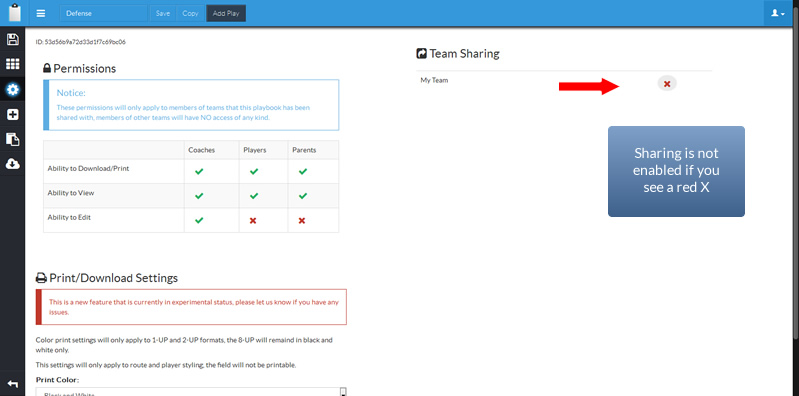
Notice the RED X beside the team name, this indicates sharing is not enabled, you can enable by clicking on the red X.
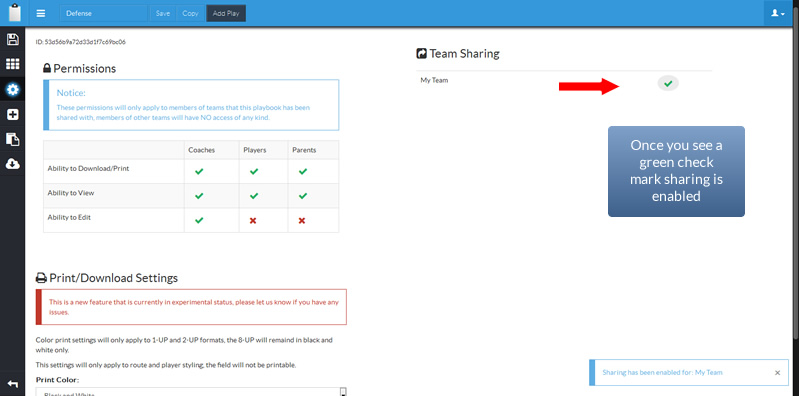
You will now see a GREEN check mark, which indicates sharing has been enabled for this playbook with that team.
STEP 3 - Save Changes
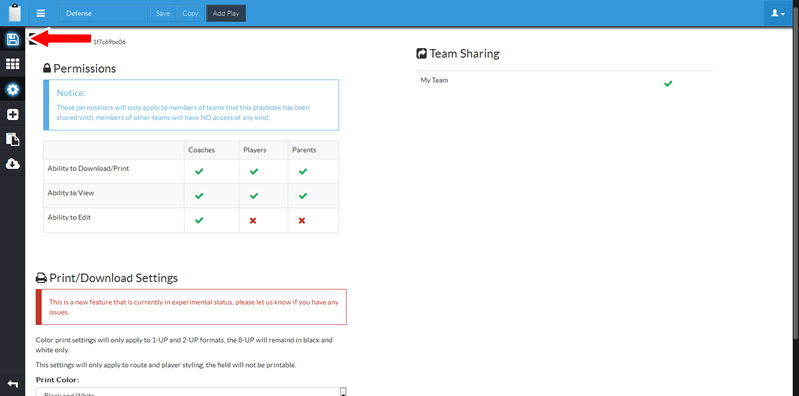
Once you have saved your changes you can repeat this process for any other playbooks you wish to share.

Comments