To provide player assignment text to each play there are 3 options.
OPTION 1 - Edit Player Assignments View
First you will need to click on the Edit Assignments button:
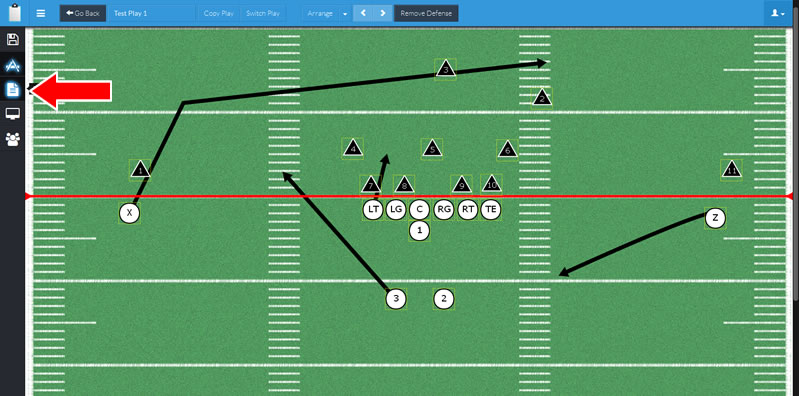
You will now be in the Edit Assignments View, from here you can edit any players assignment text.
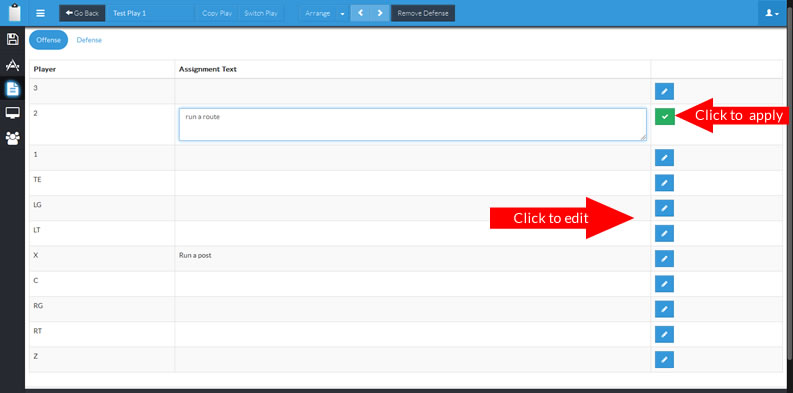
Each player will have a blue EDIT button, which when clicked will allow you to edit that players text, and a green APPLY button, which will apply your changes. YOU MUST click the APPLY button or your changes to player text will not be applied when you save your playbook.
OPTION 2 - Edit From Player Settings
The second option is editing player text from each player's settings toolbar
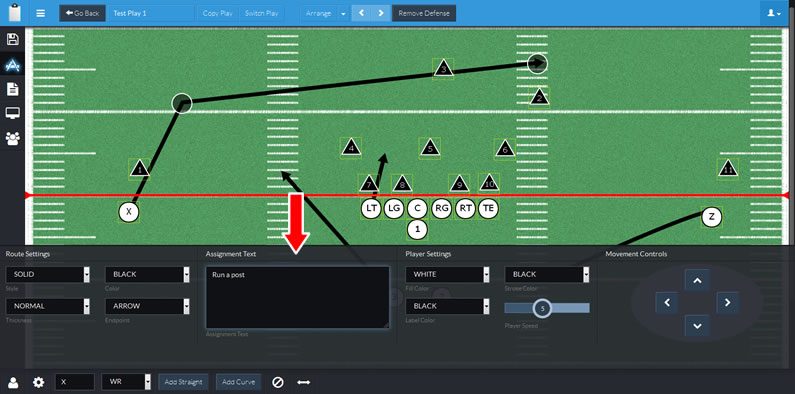
From here you can simply change the currently selected players text, any changes here will automatically be applied when you save.
OPTION 3- From Edit Players View
First click on the edit players button to go into the Edit Players View
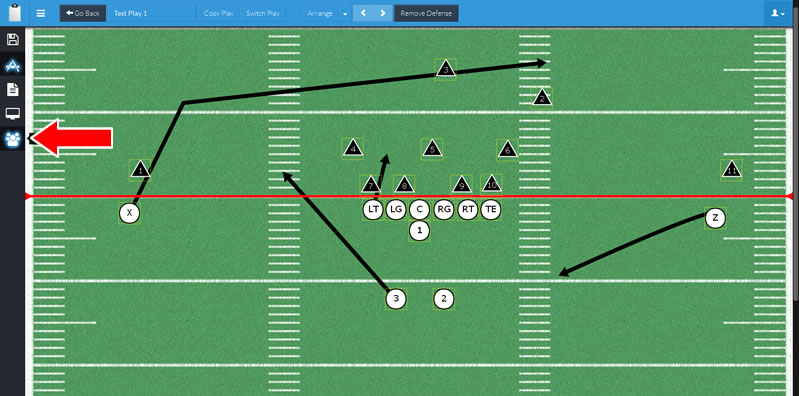
You will now in the Edit Players View
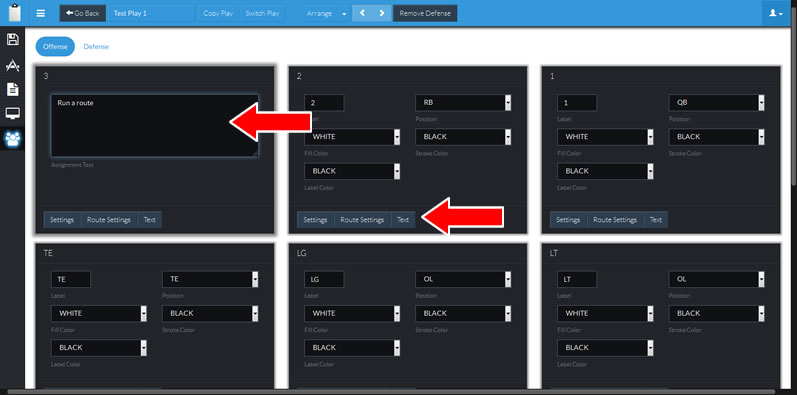
For any player you can click on the Text button and you will be given a text area to provide your assignment text, any text entered or changed will automatically be applied when your playbook is saved.
Each method has its uses and is best for certain scenarios, sometimes you need to make changes to multiple players at once (OPTION 1), some times you only need to provide text for a single player (OPTION 2), and sometimes you will need to make changes to multiple players text as well as other settings (OPTION 3).
REMEMBER, you will always need to SAVE your playbook to save any changes permanently.

Comments